WordHero Chat is here to assist you in creating emails, copywriting, writing essays, and more!
How to access WordHero Chat:
1. Log in to your WordHero account.
2. In the header, you will see the Chat button.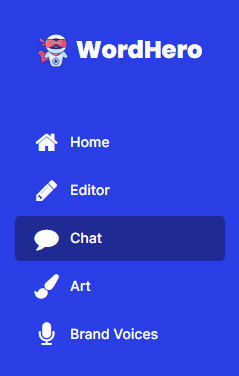
3. Click on it, and you will be directed to the Chat page.
Overview of Chat Mode:
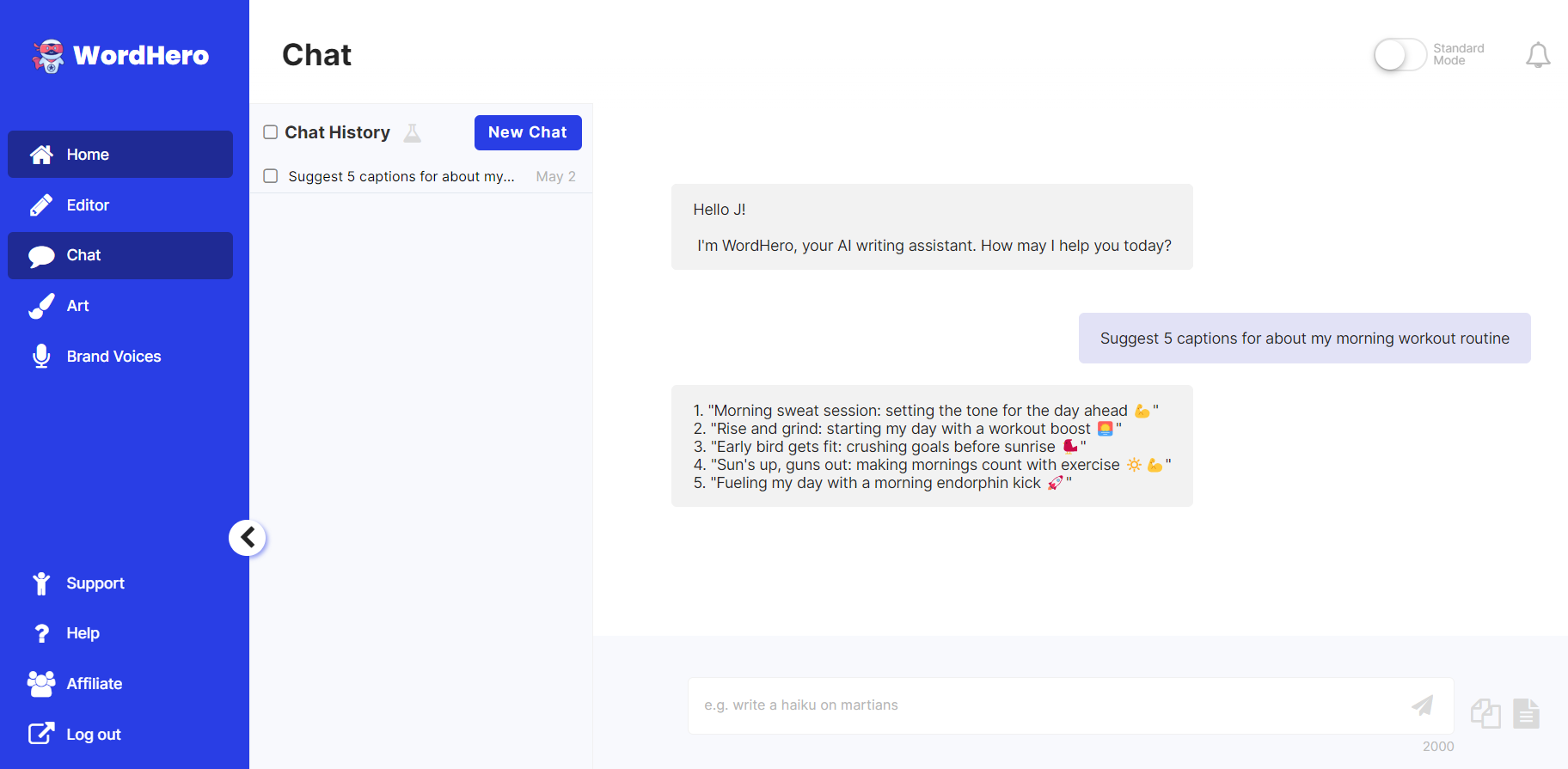
1. On the left-hand side, you can see the Chat History; your previous conversations with the AI are automatically saved here.
2. Beside the text "Chat History," you can see a small flask icon - this is the Chat Prompts where you can save your frequently used prompts and access our Prompt Library.
3. Next to the Chat Prompts icon is the New Chat button. We suggest you use this if you're going to discuss a different topic.
4. In the center is the Conversation window, where the back-and-forth conversation is shown.
5. At the bottom of the page, you can see the message box, where you type your input, and then followed by the following buttons:
- Send button - Send your input to the AI (Shortcut: Enter)
- Copy All - Copy the whole conversation to the clipboard
- Send to Editor - Send the conversation to the Editor (a new document will be created)
