Welcome to WordHero!
WordHero is a powerful AI writing tool, but we have deliberately kept the interface simple and intuitive.
Watch this video for a walkthrough of WordHero.
On the upper left-hand part of the screen, you can find 8 menu items:

- Home Mode: Clicking on the home button brings you to a selection of available writing tools.
- Chat: Generate your content by chatting with the AI, asking it to write something for you, or answering your questions.
- Art: Our text-to-image generator transforms your ideas into stunning images!
- SEO Planner: Identify the perfect keywords for your article.
- Ideas & Briefs: Generate more specific ideas from basic ideas or let WordHero suggest a topic around a particular keyword.
- Editor Mode: Also known as the long-form editor mode, you can generate content and edit your articles and other content side by side.
- Documents: You can easily access all documents here, copy their contents directly to a clipboard, or export them as Word Docs.
- Brand Voices: Train the AI to imitate your writing style so the output aligns with your brand.
And on the lower left-hand side, we have the following:
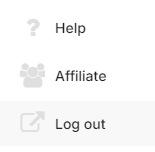
- Help: Access our help center by clicking this button.
- Affiliate: Sign up as an affiliate by clicking this button or sign up here.
- Log out: Click this to log out your account.
On the top right of the screen, you’ll find these icons:
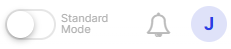
- AI model switch: By default, WordHero is set to Standard Mode (GPT-4o mini). Click this button to switch to Enhanced Mode (GPT-4o).
- Updates (Bell icon): Whenever we have important updates, you can view them by clicking this button.
- Circle icon with your initial: In this menu, you can access the following:
Profile: Settings where you can update your email address and password.
Preferences: Set the default output language and theme (light, dark)
History: Everything you generated from the Home screen (up to 3 months) can be found on this page.
Credits: This is where you can monitor your credit limits and see the credit reset dates. Learn more.
Plans: See your plan details, inclusions, purchase upgrades, and add-ons.
Billing: View and manage your subscription.
Log out: Click this to log out your account.
